The Matter of
Church Management
Google Suite for Nonprofits
Google Suite Team Lead: Rev. Jean-Marie Schweizer
Google offers Google Suite for free to nonprofit organizations, which includes the ability to
organize your resources in one place,
connect your teams across time zones,
communicate more efficiently,
make funding proposals pop,
easily onboard staff and volunteers.
Some of the most prominent Google features are included, such as
Google Mail, Drive, Calendar
Google Docs, Sheets, Slides
Google Classrooms
and many more
Learn more about Google Suite for Nonprofits here.
Application Process
To request a Google Suite for Nonprofits account you must first
review your eligibility to participate in the program, and
go through the vetting and application process.
Once organization’s eligibility is verified, you’ll be able to activate the Google products that best meet your needs.
First Steps
Once you are approved and have access to Google Suite for Nonprofits, you, as the administrator, will set up accounts, groups, and security settings to get your organization started. There are many well-developed help articles available to help with this process. Additionally, Google has an outstanding support team to help via chat and phone.
Here are some tips as to setting up your Google Suite account:
Set up your users first, which will link into your entire GSuite system. Think of this step as setting up email addresses for yourself and staff using your organization’s domain so that you no longer have to use private emails for business purposes.
Set up your groups, which are usually treated as general email containers even though they are so much more. Assign one or more users to groups for them to get access to incoming communication. Set your permission settings so that email can be received outside of your organization. Examples of email groups are:
info@yourdomain.org
minister@unityfortworth.org
board@unityfortworth.org
accounting@unityfortworth.org
pray@yourdomain.org
support@yourdomain.org
Set up Google Drive for your online storage. Google Drive has a sophisticated permission system, which allows you to organize files and folders in ways that will only allow certain users to access their area of responsibility. For example, you could give staff access to the operational side of your resources while the board has an entirely separate area no accessible by staff, such as:
/Administration
/Accounting
/Staff
/Human Resources
/Members
…
/Board
/Shared Board-Staff Folder
/Meetings
/Committees
/Bylaws
…
Consider using Google Docs, Sheets, and Slides for collaboration. Instead of using Office 365 or equivalent, which requires the sending around of individual documents, you could set up GDocs, GSheets, and GSlides on Google Drive for everyone to access, which will allow you to either synchronously or asynchronously work on the same document.
Use Google Calendar to organize your meetings, groups, classes, workshops, etc. You may set up several calendars for public and internal use. Publishing your public calendar on your website allows your congregation to subscribe to it and have your events at their fingertips.
Explore the many tools GSuite makes available to you, such as Google Meet, Chat, Forms, Currents, etc. As you get more familiar with GSuite, you will find ways to increase your organizations efficiency.
Be careful! Some tools or upgrades will incur additional costs. For example, Google Voice may incur charges depending on what system you choose and how many numbers you will use. Google Drive is limited to 30 GB per users. You might have to upgrade to a larger amount for yourself as the administrator and move things around in storage to keep the rest of your staff, board, and volunteers within their 30 GB capacity. Alternatively, you can upgrade to the next level of GSuite, which will enter you the cost-per-user domain.